Form Instructions
Some features are only available to Featured VIP members.
To upgrade, simply select the VIP Pro Company Listing package radio button.
Select the radio button to choose between an Honorary Company Listing or VIP Pro Company Listing.
The checkout process MUST be complete for paid packages or the company listing will not be published.
When checked, this prevents your company listing from displaying to MyRVResource.com users.
This checkbox appears when the VIP Pro Company Listing radio button is selected.
A featured VIP has no competition on the company listing page and has access to industry-specific programs as well additional marketing features included.
The checkout process MUST be complete for paid packages or your company listing will not be published.
When checked, this removes the CLAIM LISTING button from the company listing and establishes you as the owner.
This is available for Free Company Listings or VIP Pro Company Listings.
Most of the service categories are self-explanatory, like Mobile RV Repair*, RV Repair Shop, RV Detailing*, RV Storage*, RV Towing, RV Rentals, RV Manufacturer, RV Transport, and RV Dealers.
But we want to explain a few categories in detail…
RV Inspection* – reserved for members who have been trained as NRVIA certified RV Inspectors.
RV Training* – any service provider who offers consultation or instruction services. (walk-throughs, driver training, etc.)
Insurance & Warranty – a company that exists to provide insurances or warranties to RV enthusiasts or RV service providers. *NOT mobile technicians or repair shops who perform repairs for or through insurance and/or warranty companies.*
RV Parts & Accessories – a distributor and/or company that exists to supply RV parts and accessories. *NOT mobile technicians who provide parts as part of their normal service calls.*
Services Other – examples include: providing social media management to RV pros, RV trip planning concierge services, remote virtual RV tech support, and tax advising and bookkeeping services (specializing in RV full-time living).
NOTE: the categories above with an asterisk (*) currently have subcategories that can be used by potential customers to “filter” service providers by the services they provide. We plan to add filters for other service categories in the future.
One of the benefits of having a MyRVResource.com company listing is the ability to select multiple categories AND select a default category.
Setting a default category is especially important because the system simply chooses the first category that is selected from the list.
NOTE: The default category will be used for social media marketing as well as the default icon used on the map pin.
NOTE: Special characters may alter the appearance of the company name.
For example, the ampersand (&) and apostrophe (‘) may cause your company name to appear distorted.
Entering your web address gives your website a backlink on MyRVResource.com and helps with Search Engine Optimization (SEO).
NOTE: Failing to add http:// or https:// to the beginning of the URL will cause the “Enter Listing Details” form to NOT submit properly.
To reduce the possibility of errors, open your website in a new tab and copy the web address link in the address bar and paste the URL in the Website text box.
PRO TIP: If you don’t have a website, you can use your MyRVResource.com Company Listing URL wherever a website address is requested on other platforms, like social media and forms.
Your MyRVResource.com Company Listing URL is found in the address bar of your LIVE listing page.
This is a required field and if blank, will cause the “Enter Listing Details” form to NOT submit properly.
Enter the best email for potential customers to contact your company.
This is a required field and if blank, will cause the “Enter Listing Details” form to NOT submit properly.
Enter the best phone number for potential customers to contact your company.
NOTE: Phone numbers are published on your company listing page.
Please use dashes and/or parentheses to display your “pretty” phone number so potential customers can contact you easily.
A tagline is defined as “a catchphrase or slogan, especially as used in advertising,” and should be kept to under 60 characters.
The tagline is automatically added to your FREE Featured VIP ad on the MyRVResource.com homepage.
Click here to read an article that goes into more detail and gives some great examples.
Your company description is the centerpiece of your company listing so be sure to provide detailed information on the services you offer.
It’s best to use keywords that your perfect customer might use when searching for services on Google.
These might be keywords that describe:
- Your services (mobile RV repairs, RV inspection, personalized RV education…)
- The types of RVs you service (Class A, Class C, fifth-wheel…)
- RV components you service (water heaters, roofs, generators…)
- Component manufacturers you work with (Lippert, Dometic, Aquahot…)
The more information you add the better your listing will look. Listings are reviewed regularly.
NOTE: Featured VIP members can use HTML to link to pages on your website or social media channels, right there in the company description.
This is a required field and if blank, will cause the “Enter Listing Details” form to NOT submit properly.
As a Featured VIP who selects a mobile company category, you can choose how often your company comes up in searches.
Simply set your Service Distance to the amount of miles you are willing to travel around your current location.
The default service distance radius is 75 miles but it can be increased to 500 miles.
NOTE: You can set the service distance mileage per location. This is particularly helpful if you travel to a rural area versus a bigger city or in a saturated market versus an area with less RV service providers.
*Enter whole numbers only.
Begin by typing the exact street address of your current location.
Select the suggested address provided by Google Maps to autofill the city, state, zip/postal code and country.
If you are a mobile RV service provider or do not have a business address, simply drag the map pin to mask the actual location. The street address and longitude/latitude (below the map) will auto populate.
NOTE: If more than one service pro uses the same address as their location, the map pins will be overlapped on our map. Click here to perform a search to confirm that your map pin is displaying properly.
PRO TIP: Most nomadic RV service pros change their location a few days in advance of traveling so work is scheduled upon arrival.
Clicking the “Set Address on Map” button is critical because it automatically populates the address longitude and latitude information in the boxes below the map.
Dragging the map pin changes the street address, zip/post code and address longitude and latitude.
These values are automatically populated when dragging the map pin or clicking the “Set Address on Map” button (above the map).
It is recommended that this setting remain “Default Map.”
Selecting a different map view will cause your company listing page to load more slowly.
Multiple images are allowed. Add the LOGO image first.
The logo image displays at the top of your company listing page and in Company Listing Blocks on search pages.
To boost consumer confidence in your company, we strongly recommend uploading certification images or images of you and/or your team at work.
NOTE: A professional company logo is recommended and adding CERTIFICATION images also speeds up the approval process.
Embedding a video on your company listing page is a great way to stand out among the competition and allows potential customers to get to know you and your company.
To reduce the possibility of errors, copy the video URL and paste the URL in the Video text box.
Highlight the URL text and click the link icon button (in the icon menu above) to activate the URL.
NOTE: Failing to add http:// or https:// to the beginning of the URL will cause the video to NOT embed on your company listing page properly.
IMPORTANT: Confirm the link is working by visiting your LIVE company listing page. Simply click “My Account” in the main menu to access your Account Dashboard. In your Company Listing Block, click the logo or company name, which are direct links to your LIVE listing.
This feature is available to Featured VIP members.
Add your business hours by ticking the checkboxes and selecting the opening and closing hours.
NOTE: Don’t forget to update the time zone to your current location.
The business hours will be displayed on your company listing page and will note whether the business is open or closed in real time.
IMPORTANT: You MUST click inside the boxes and adjust the times in order to SAVE, even if the default hours are correct.
This feature is available to Featured VIP Service Pro members.
To reduce the possibility of errors, open your Facebook business page in a new tab and copy the web address link in the address bar and paste the URL in the Facebook text box.
NOTE: Failing to add http:// or https:// to the beginning of the URL will cause the “Enter Listing Details” form to submit properly.
The link to Facebook business pages is available for Featured VIP members.
IMPORTANT: Confirm the link is working by visiting your LIVE company listing page. Simply click “My Account” in the main menu to access your Account Dashboard. In your Company Listing Block, click the logo or company name, which are direct links to your LIVE listing.
To reduce the possibility of errors, open your Twitter page in a new tab and copy the web address link in the address bar and paste the URL in the Twitter text box.
NOTE: Failing to add http:// or https:// to the beginning of the URL will cause the “Enter Listing Details” form to submit properly.
The link to Twitter pages is available for Featured VIP members.
IMPORTANT: Confirm the link is working by visiting your LIVE company listing page. Simply click “My Account” in the main menu to access your Account Dashboard. In your Company Listing Block, click the logo or company name, which are direct links to your LIVE listing.
To reduce the possibility of errors, open your Instagram page in a new tab and copy the web address link in the address bar and paste the URL in the Instagram text box.
NOTE: Failing to add http:// or https:// to the beginning of the URL will cause the “Enter Listing Details” form to submit properly.
The link to Instagram pages is available for Featured VIP members.
IMPORTANT: Confirm the link is working by visiting your LIVE company listing page. Simply click “My Account” in the main menu to access your Account Dashboard. In your Company Listing Block, click the logo or company name, which are direct links to your LIVE listing.
To reduce the possibility of errors, open your LinkedIn page in a new tab and copy the web address link in the address bar and paste the URL in the LinkedIn text box.
NOTE: Failing to add http:// or https:// to the beginning of the URL will cause the “Enter Listing Details” form to submit properly.
The link to LinkedIn pages is available for Featured VIP members.
IMPORTANT: Confirm the link is working by visiting your LIVE company listing page. Simply click “My Account” in the main menu to access your Account Dashboard. In your Company Listing Block, click the logo or company name, which are direct links to your LIVE listing.
To reduce the possibility of errors, open your YouTube page in a new tab and copy the web address link in the address bar and paste the URL in the YouTube text box.
NOTE: Failing to add http:// or https:// to the beginning of the URL will cause the “Enter Listing Details” form to submit properly.
The link to YouTube pages is available for Featured VIP members.
IMPORTANT: Confirm the link is working by visiting your LIVE company listing page. Simply click “My Account” in the main menu to access your Account Dashboard. In your Company Listing Block, click the logo or company name, which are direct links to your LIVE listing.
To reduce the possibility of errors, open your Google Reviews page in a new tab and copy the web address link in the address bar and paste the URL in the Google Reviews text box.
NOTE: Failing to add http:// or https:// to the beginning of the URL will cause the “Enter Listing Details” form to submit properly.
The link to Google Reviews pages is available for Featured VIP members.
IMPORTANT: Confirm the link is working by visiting your LIVE company listing page. Simply click “My Account” in the main menu to access your Account Dashboard. In your Company Listing Block, click the logo or company name, which are direct links to your LIVE listing.
To reduce the possibility of errors, open your Yelp Reviews page in a new tab and copy the web address link in the address bar and paste the URL in the Yelp Reviews text box.
NOTE: Failing to add http:// or https:// to the beginning of the URL will cause the “Enter Listing Details” form to submit properly.
The link to Yelp Reviews pages is available for Featured VIP members.
IMPORTANT: Confirm the link is working by visiting your LIVE company listing page. Simply click “My Account” in the main menu to access your Account Dashboard. In your Company Listing Block, click the logo or company name, which are direct links to your LIVE listing.
Certain service categories contain filters, or subcategories, depending on the service categories that are chosen, so potential customers can fine-tune their searches.
Current categories with filters include:
- RV Inspection
- RV Training
- Mobile RV Repair
- RV Repair Shop
- RV Detailing
- RV Storage
To ensure that the right potential customers can find your company based on the actual services you provide, select all that apply.
After completing your company listing, you will be able to link your Company Listing Page to RV Classified Ads.
After completing your company listing, you will be able to link your Company Listing Page to RV Classified Ads.