Welcome back!
Now I want to switch gears a little bit before I move on to creating and editing report emails and notification templates.
Report emails and notifications are emails that the customer, inspector, and REPs receive when I book an appointment, when I send documents to sign and when I upload inspection reports.
In order to see what the buyer sees, I’ve created a buyer account in HG for myself.
This gives me access to a Buyer’s Dashboard so when a customer calls and has issues logging in, signing agreements and making payments, I have access to my own buyer dashboard to see an account that’s similar to what they are seeing.
This way, I look more professional because I can actually troubleshoot those issues with them instead of having to tell them to call HG.
So the process goes like this… when an agreement is sent or a report is delivered, the buyer gets an email, configured and customized by me, with a link to access their report as well as their login username and password.
When the buyer clicks that link they are directed to login to their Buyer Dashboard.
Not only is the buyer dashboard a place for them to access their reports, it also ensures that my agreements get signed and if I use HomeGauge to process credit cards, it’s where they would pay my invoice.
I also have all of this information conveniently stored on my inspector dashboard with time and date stamps should I ever need it.
Also, delivering a report to the buyer dashboard is a great way for buyers to further the negotiation process using HG’s patent-pending Create Request List (CRL).
It’s a real time saver and our customers have given us great feedback about how easy it is to use.
Plus the CRL is so much better than forwarding a full report to the seller because the customer can choose which issues they want to discuss and they send it to the seller themselves which eliminates a step for us.
For all of these reasons, I’ve created a buyer account in HomeGauge using a different email address than my inspector email address.
To do this, I first created a totally new Gmail account using a first name of Admin and a last name of Gauge.
I wanted to use something simple and completely unique that didn’t include my own first name or last name to easily identify this account.
The email address that I settled on was gauge176@gmail.com
In order to create my customer account in HG, I’ll need to click Appointments > New Appointment and scroll down to the Customers section.
I’ll click on Create New Customer and enter as much information as I can.
I have found it’s better to open my Admin/Customer account in an incognito window so I can be logged in to both my inspector dashboard as well as my buyer dashboard.
To do that on my laptop, I’ll right click the icon for my Chrome browser in my taskbar and click New Incognito Window to open it.
I’ll type homegauge.com in the address bar and once the page loads, I’ll click login in the upper right corner.
Now I need to type in the HomeGauge username that I created in the Inspector Dashboard and my password and click Sign In.
Right now the buyer dashboard looks really similar to the inspector dashboard with the main menu on the left, all my reports in the middle and the shortcut Search Reports menu on the right.
Briefly, I can see 5 links in the main menu.
My Reports is basically the home page that I see here.
You will only have one inspector and that will be your HG inspector account.
On this page, I can see that, as a customer, I have the opportunity to rate either of my home inspectors.
I’ll click on Update My Info and I can edit any of the information on this page including my username and password and so can my real customers.
I recommend changing the password that was generated for you by HomeGauge to something easy to remember.
I think this a good stopping point since I will be revisiting the buyer dashboard in several upcoming lessons.
See you soon…